1. What is the Node Manager 2.0?
Node Manager 2.0 is locally-deployed software built in the form of a web app. It is a powerful tool designed for all Node Providers to help create, manage nodes and join staking easily.
2. What's the difference among Node Manager 2.0 and IPXUS.com?
You can submit the wallet address, and stake IPX to obtain staking rewards on both of them.
Node Manager 2.0 is a management tool launched by Tachyon. You can easily create and manage your own servers as you wish, and get rewards based on the traffic in the market.
IPXUS.com is a platform created and operated by the Tachyon community. They use Node Manager 2.0 to create and manage servers and obtain rewards. At the same time, they lease the revenue rights of the server to community members by means of staking.Community members do not need to manage the server, only need to stake IPX to get rewards.
3. What's the difference among Node Manager 2.0 and Node Manager 1.0?
In Node Manager 2.0, you can create servers in batches, saving you the cost of repeatedly setting up the machine; auto-floating IP allow more vpn users to connect to your server, so that your rewards will rise up too; the server notice informs you of the server status, and promptly lets you know when a failure occurs; the cooperating cloud service providers are mainstream, so the server quality is guaranteed; if you encounter legal problems, we provide templates to assist users in handling matters.
In Node Manager 1.0, you can configure the server to join Tachyon Network and view the server status. You can set the permissions of the Tachyon key between public to private. The public key is displayed on the Tachyon official website, on which vpn users may see it and connect on Tachyon VPN; you can share the private key with your relatives or friends.
4. How to deploy Node Manager 2.0 on Windows?
Log into your server using SSH;
Press and hold Win+R at the same time, enter cmd to open the Command Prompt; or Click the "Start > Program Files > Accessories > Command Prompt" to open a Command Prompt session.
Type the following ssh syntax: ssh username@ip_address (e.g. ssh
[email protected]) and Hit the Enter;
Note: Only supports Ubuntu 18.04 server now. We recommend that you choose a server from a major cloud service provider in an area with relatively loose cyber security, so as to reduce the trouble of dealing with infringement issues. For example, AWS and Google Cloud servers in Switzerland, Germany, Netherlands, Singapore, etc.
Run the following command line in the Command Prompt to configure the server. Please noted that only root users can deploy master;
curl https://tachyon.eco/install_node_manager.sh | bash && tyNodeManager deployMaster
Copy the URL at the terminal, open it in your browser, and you need to input Username and Password at the first time;
Save your Username and Password carefully.
5. How to deploy Node Manager 2.0 on macOS?
Log into your server using SSH;
Hit Command-Spacebar and type "Terminal" to launch the Terminal application. Terminal is also found in /Applications/Utilities/Directory;
Type the following ssh syntax: ssh username@ip_address (e.g. ssh
[email protected]) and Hit the Return;
Type "yes" if you are prompted;
Type the password of the server to log into the server;
Note: Only supports Ubuntu 18.04 server now. We recommend that you choose a server from a major cloud service provider in an area with relatively loose cyber security, so as to reduce the trouble of dealing with infringement issues. For example, AWS and Google Cloud servers in Switzerland, Germany, Netherlands, Singapore, etc.
Run the following command line at the Terminal to configure the server. Please noted that only root users can deploy master;
curl https://tachyon.eco/install_node_manager.sh | bash && tyNodeManager deployMaster
Copy the URL at the terminal, open it in your browser, and you need to input Username and Password at the first time;
Save your Username and Password carefully.
6. How to deploy Node Manager 2.0 on Linux?
Log into your server using SSH;
Press Ctrl+Alt+T in Ubuntu, or press Alt+F2, type in gnome-terminal, and press enter.
Type the following ssh syntax: ssh username@ip_address (e.g. ssh
[email protected]) and Hit the Return;
Type "yes" if you are prompted;
Type the password of the server to log into the server;
Note: Only supports Ubuntu 18.04 server now. We recommend that you choose a server from a major cloud service provider in an area with relatively loose cyber security, so as to reduce the trouble of dealing with infringement issues. For example, AWS and Google Cloud servers in Switzerland, Germany, Netherlands, Singapore, etc.
Run the following command line at the Terminal to configure the server. Please noted that only root users can deploy master;
curl https://tachyon.eco/install_node_manager.sh | bash && tyNodeManager deployMaster
Copy the URL at the terminal, open it in your browser, and you need to input Username and Password at the first time;
Save your Username and Password carefully.
7. How to stake IPX on Node Manager?
On the Calculator page:
Submit your wallet address with enough IPX balance.
Choose location, nodes number and days of staking. You can check the estimated rewards and ROI through the calculator on the right side. Click Confirm, you’ll stake successfully.
Click Add or Start Staking to start configuring servers on the Node list page.
On the Cloud service providers page:
Choose the cloud service provider you want to configure.
Input authentication information of a cloud service provider according to the guideline.
Choose the servers you want to create and manage.
Servers are created successfully, so you can manage the server, including stopping the server, sharing your Tachyon key, checking the rewards history, re-configuring the server, taking the server offline, and deleting the server.
8. Rules of Staking IPX and Configuring Server in Node Manager 2.0
Staking amount: No less than 20,000 IPX, no maximum limit. The more the staking amount, the more the number of servers that can be configured, the more rewards you get.
Conditions for success: The submitted wallet address balance is greater than 20,000 IPX. The number of configurable nodes is equal to the staking amount divided by 20,000. After providing the account permissions of Cloud Service Providers, you can select the corresponding number of servers to manage and check the rewards.
Behaviors that affect rewards: If you manually stop, go offline or delete nodes, you will lose rewards; If your configured server fails and cannot provide traffic for VPN users, you will lose rewards; If you reduce the balance of the submitted wallet address, the corresponding nodes will become inactive, and you will not be able to get this part of the rewards. We will send rewards based on the actual staking amounts and staking days.
Rewards distribution rules: In most cases, if you stake IPX on T day (UTC+9:00), staking rewards will soon start to accumulate at 0:00:00 on T+1 day (UTC+9:00) and begin to be distributed at 12:00:00 on T+2 day (UTC+9:00). If you stop staking between 0:00 to 24:00 on T+N day (UTC+9:00), your staking period is N-1 days and you will only receive staking rewards for the N-1 day period.
9. What is Auto-floating-IP?
Communicating with our VPN users, we found that IP addresses could be blocked in some countries, such as Iran, UAE, Turkmenistan, resulting in our users unable to connect successfully. Turning on auto-floating-ip means more users will connect to your server, which will bring more session rewards.
This function works like this:
Node Manager 2.0 will determine the number of servers offline based on the existing server uptime, the sessions provided to the user, the current server connections, etc.
Node Manager 2.0 launches new servers with the same number as offline servers in advance.
Once there are no users on certain servers, they will be completely offline.
Therefore, in this process, the server cost may be higher than expected. We recommend that you consider whether to enable this function and set the cycle based on the number and cost of your servers.
10. What is Task log?
In the process of server management, server creation, server online, and server offline are all tasks. Due to network uncertainty, the task may fail. Therefore, Node Manager 2.0 displays all tasks in the list, you can see the execution status of the task in this list.
11. What are Cloud service Providers?
Considering that cloud services are the mainstream trend at this stage, Tachyon has reached cooperation with mainstream cloud server providers AWS, Google Cloud, DigitalOcean and UpCloud. Node Providers can choose the servers of these four service providers for staking and join Tachyon Network. We will release the Command line version later.
Tachyon will expand the types of servers managed by Node Managers 2.0 in two ways:
Tachyon will continue to be compatible with mainstream cloud service providers;
Tachyon will be compatible with its own local server, PC or Router in subsequent versions, so that the personal devices can also join the Tachyon Network to earn IPX.
12. What is server notice?
During the server operation, there may be some situations that may cause the server to report errors. Node Manager 2.0 will provide you with errors in the server operation process. These errors are divided into Error and Warning. Error is more important than Warning. Tachyon recommends you pay attention to the error report and take corresponding measures to make the server run well to obtain higher rewards.
13. What should I do if I receive an email concerning legal issues from a cloud service provider?
The VPN users may use your server to do something that violates the cloud service providers’ regulations. They usually send an email to ask about it. Don’t worry, this is not a criminal case. All you have to do is just explain the situation truthfully and take proactive and effective measures. We provide response templates, and you can draw a solution based on it.
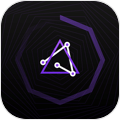 Tachyon Node Manager 2.0
Tachyon Node Manager 2.0