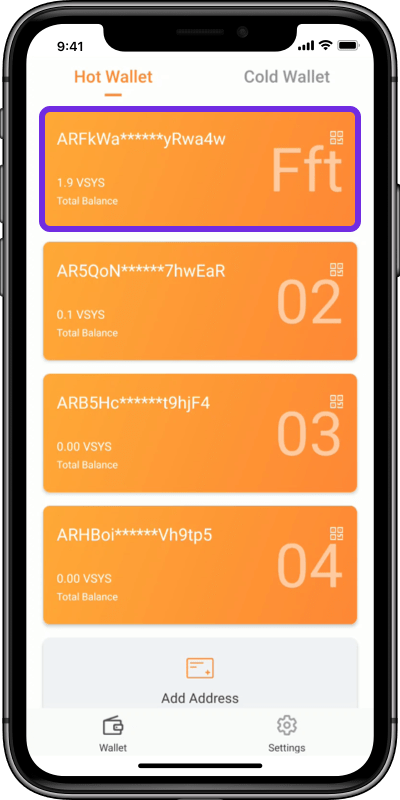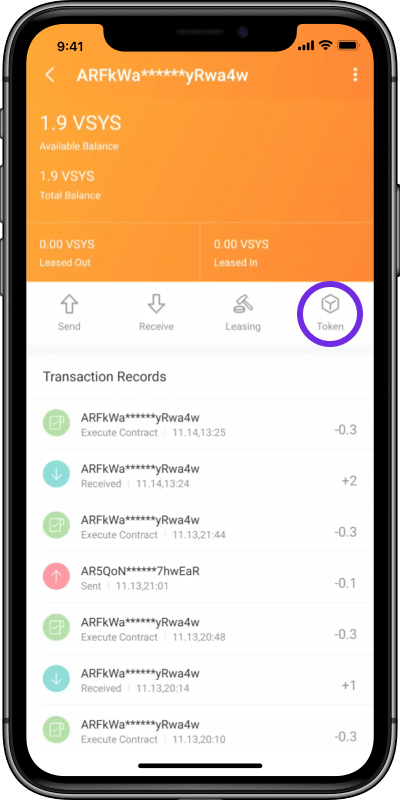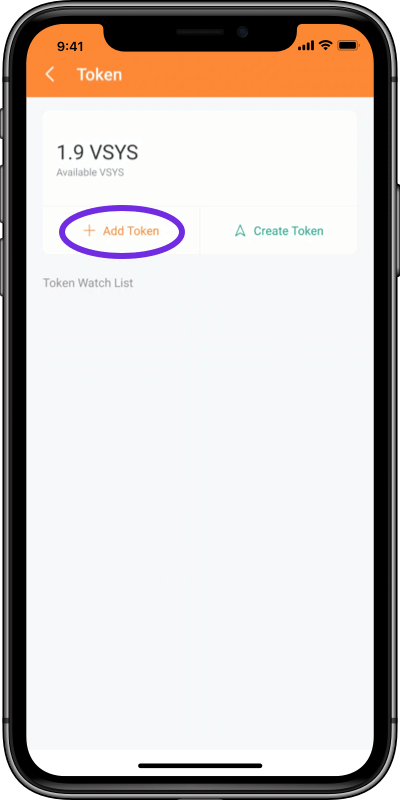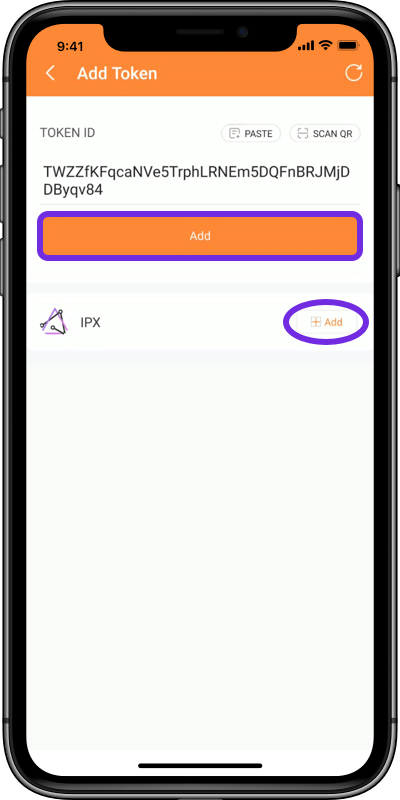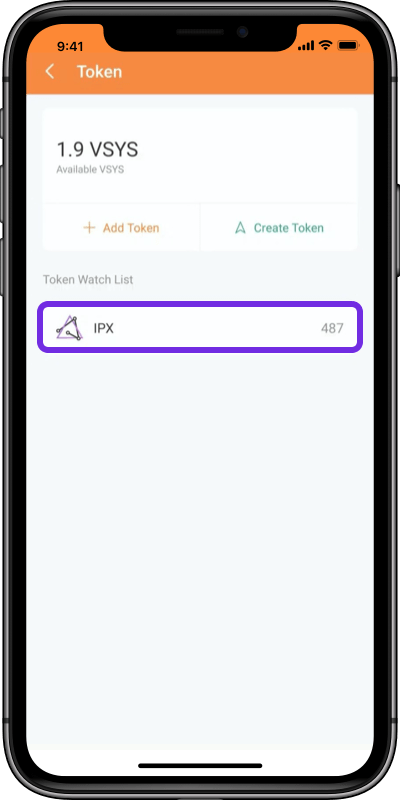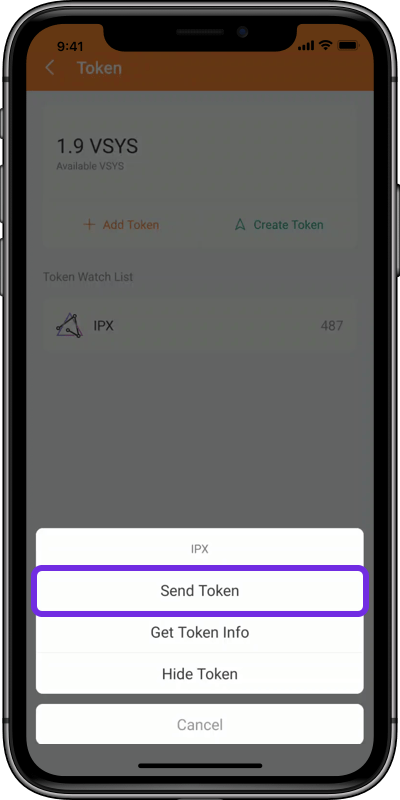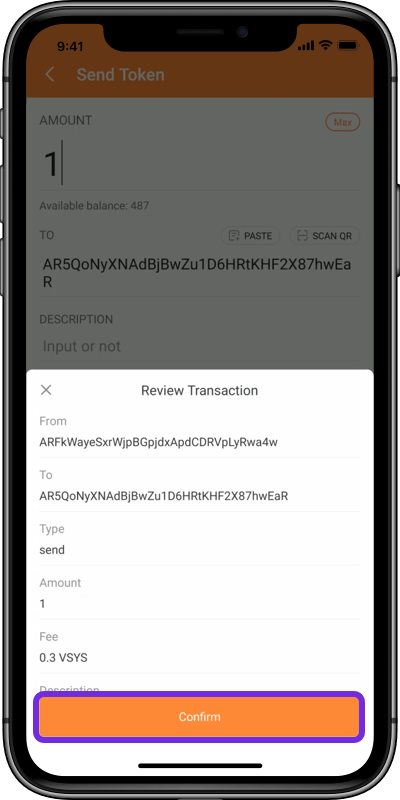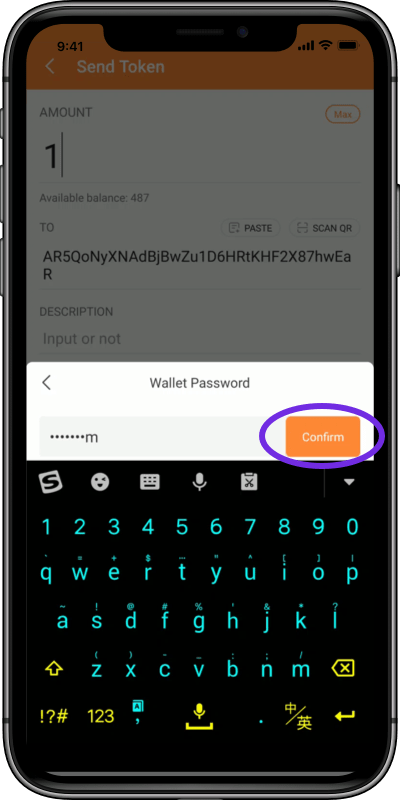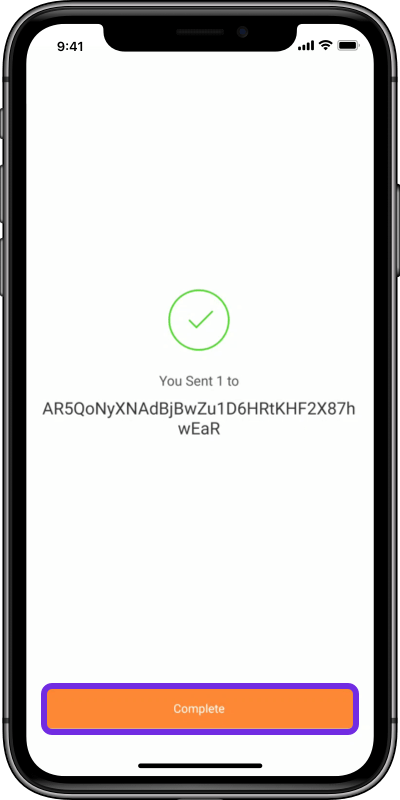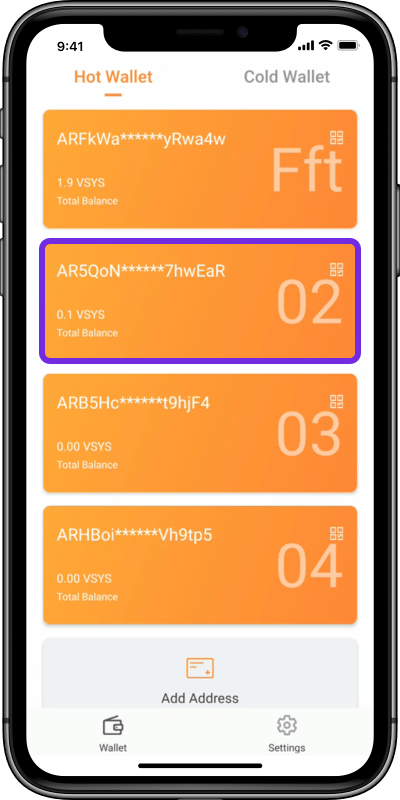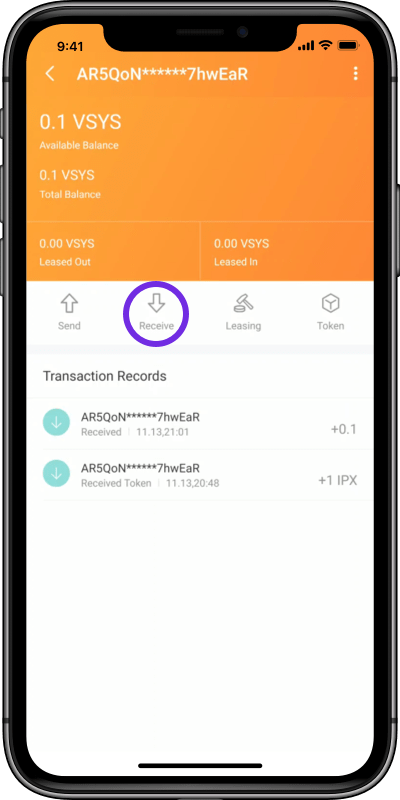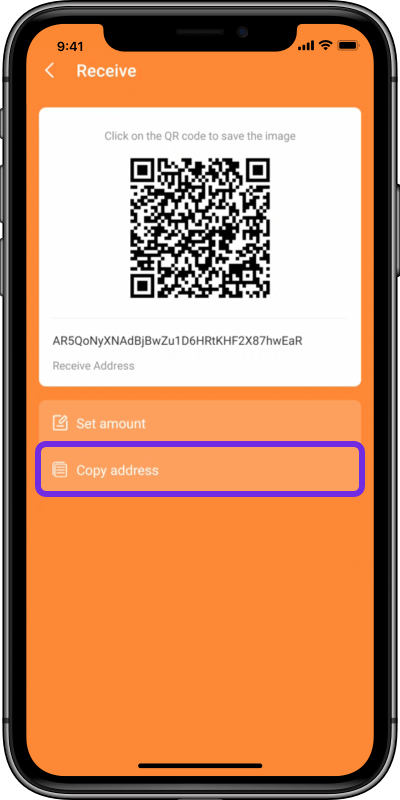We use cookies to improve your user experience. By continuing onto our website, you agree to our privacy policy.
We use cookies to improve your user experience.
OKAdd IPX in Walk Wallet Hot.
1. Click a Wallet Address;
2. Click the Token;
3. Click the +Add Token;
4. Paste the Token ID and click Add, or click +Add.
Note: IPX Token ID is
TWZZfKFqcaNVe5TrphLRNEm5DQFnBRJMjDDByqv84
1. Click a Wallet Address;
2. Click the Token;
3. Click the +Add Token;
4. Paste the Token ID and click Add, or click +Add.
Note: IPX Token ID is
TWZZfKFqcaNVe5TrphLRNEm5DQFnBRJMjDDByqv84
Send IPX to another address in Walk Wallet Hot.
5. Click the IPX you added;
6. Click the Send Token;
7. Input the amount, paste the Recipient Address and click Confirm;
8. Check the information and click Confirm;
9. Input your Wallet Password;
10. Now you complete the transaction.
5. Click the IPX you added;
6. Click the Send Token;
7. Input the amount, paste the Recipient Address and click Confirm;
8. Check the information and click Confirm;
9. Input your Wallet Password;
10. Now you complete the transaction.
To receive IPX from another address, you need to provide your wallet address to the sender.
11. Click a Wallet Address;
12. Click the Receive;
13. Click the Copy Address, and you copy the address successfully; Or you can capture a screenshot and send the QR code to the sender.
11. Click a Wallet Address;
12. Click the Receive;
13. Click the Copy Address, and you copy the address successfully; Or you can capture a screenshot and send the QR code to the sender.