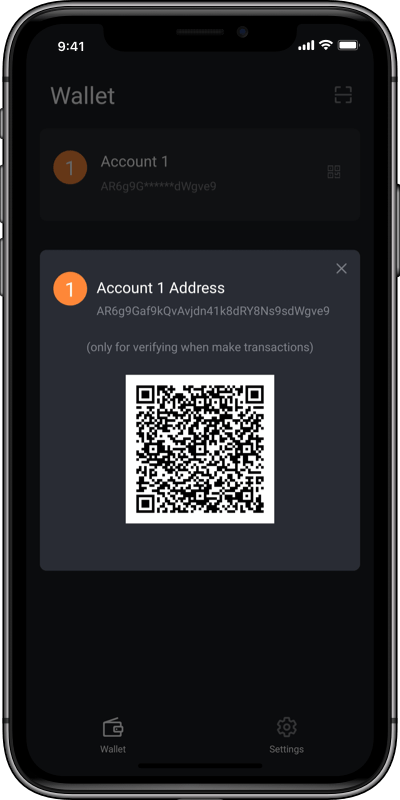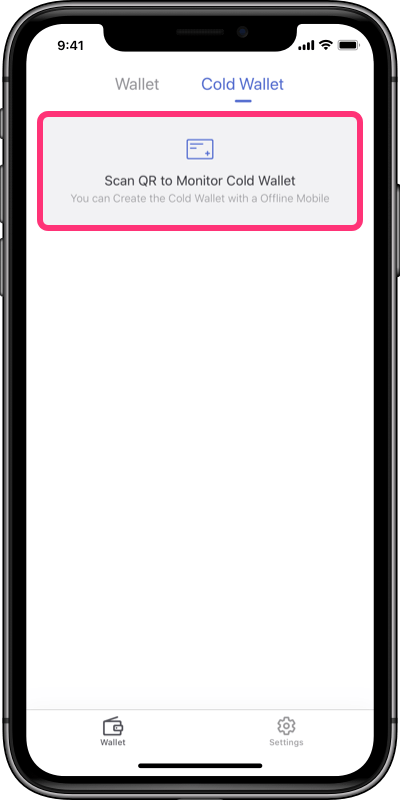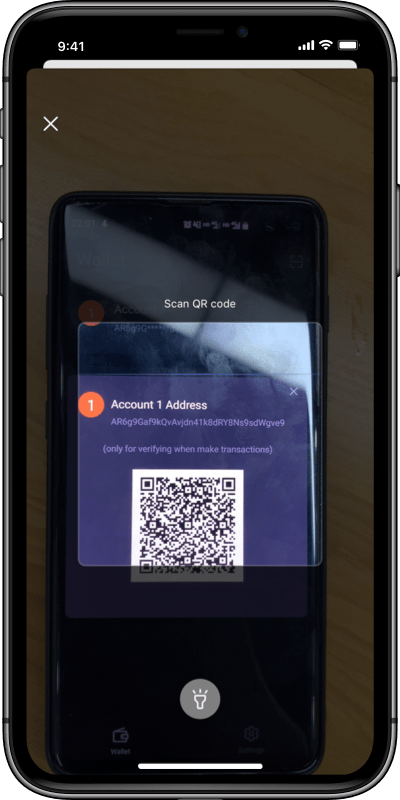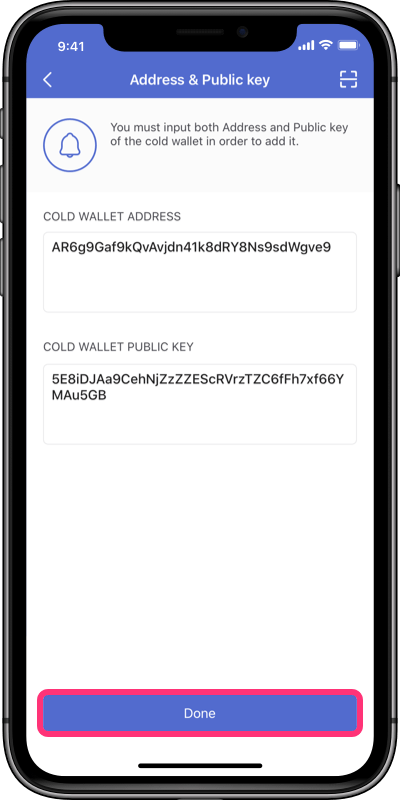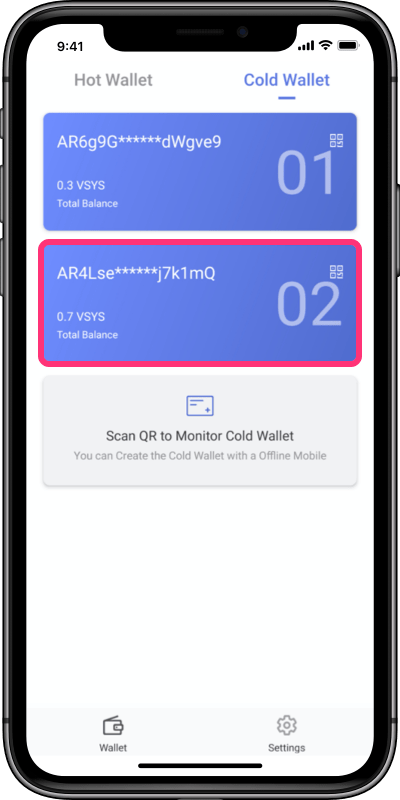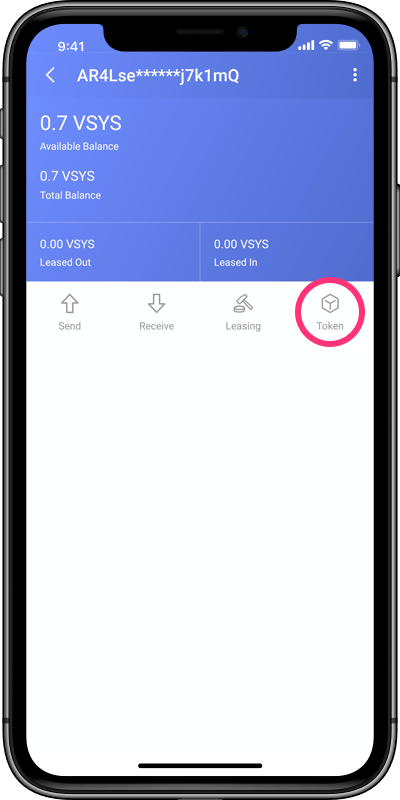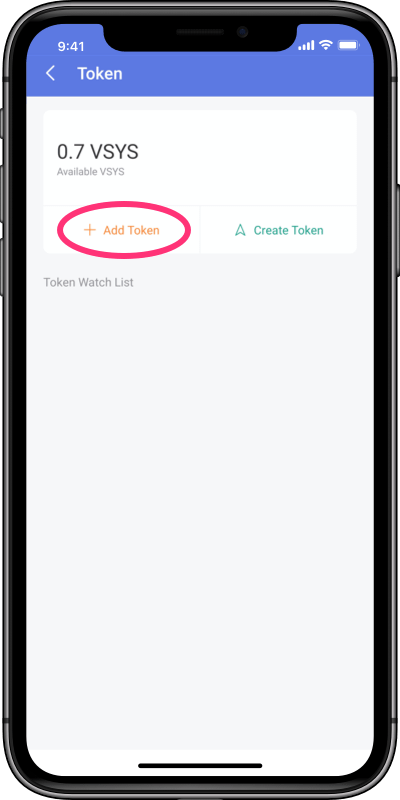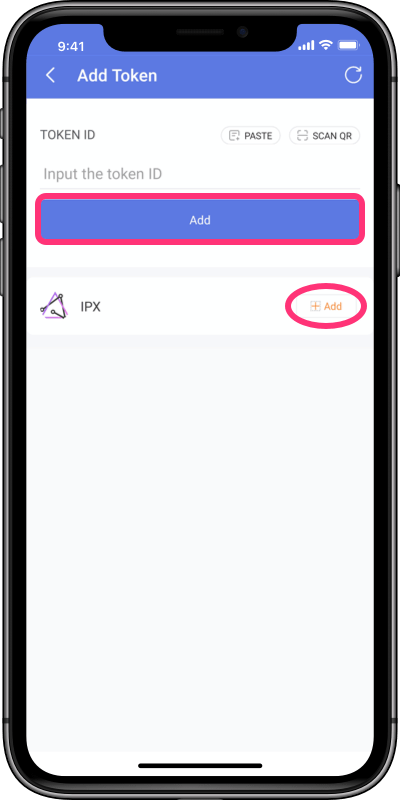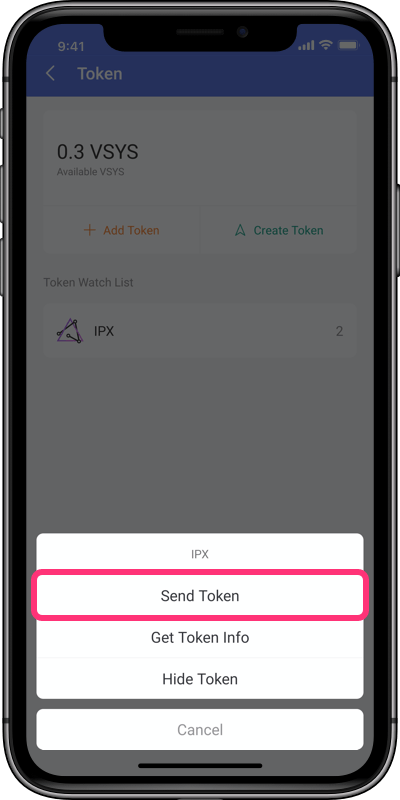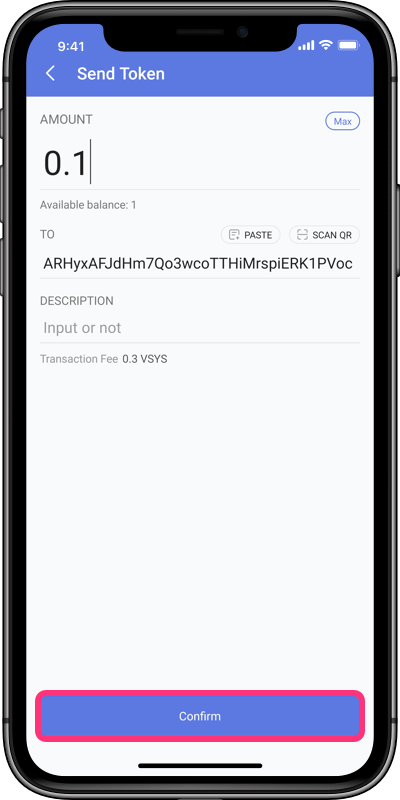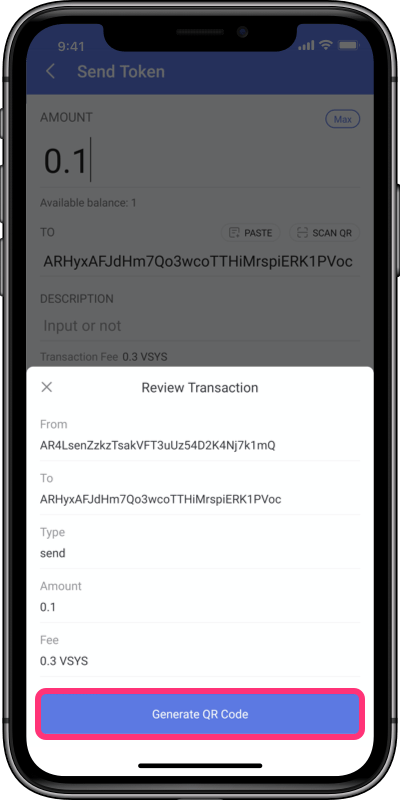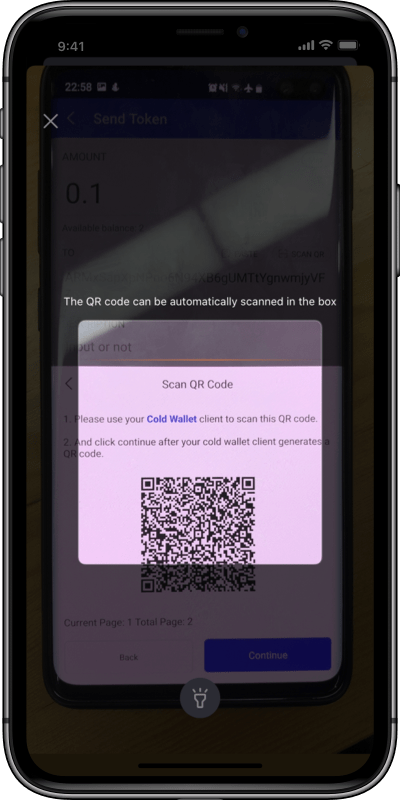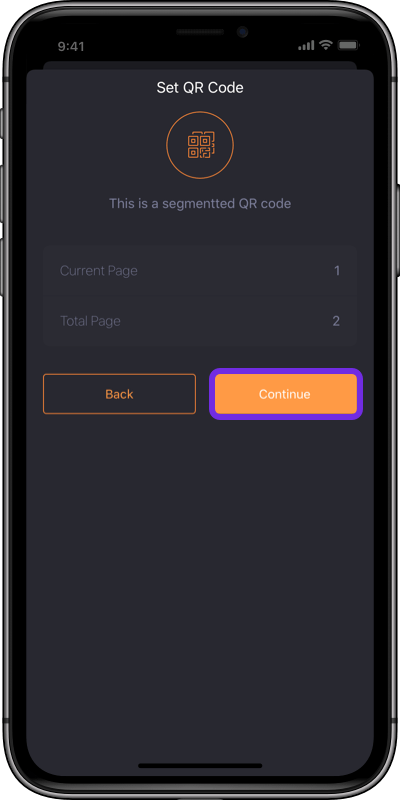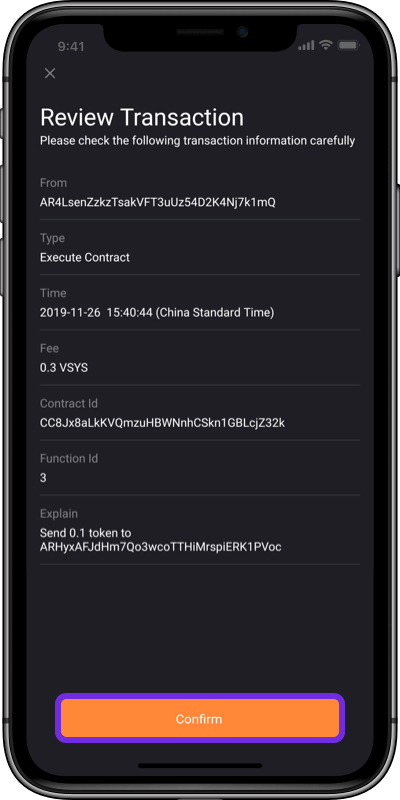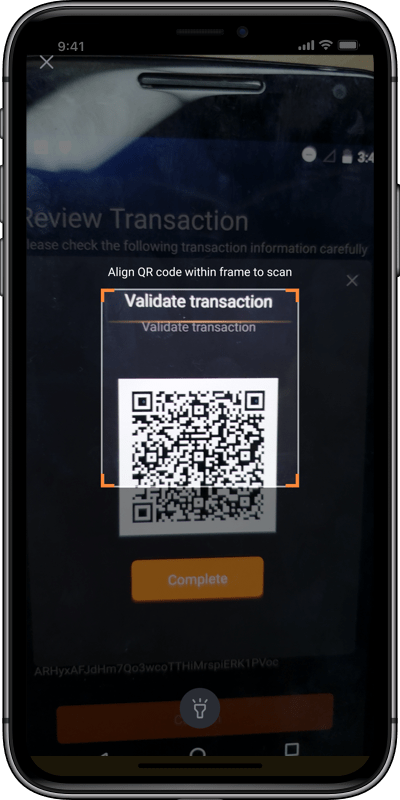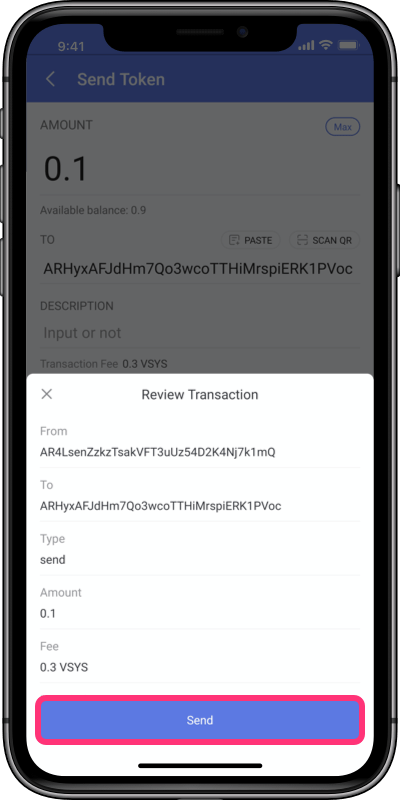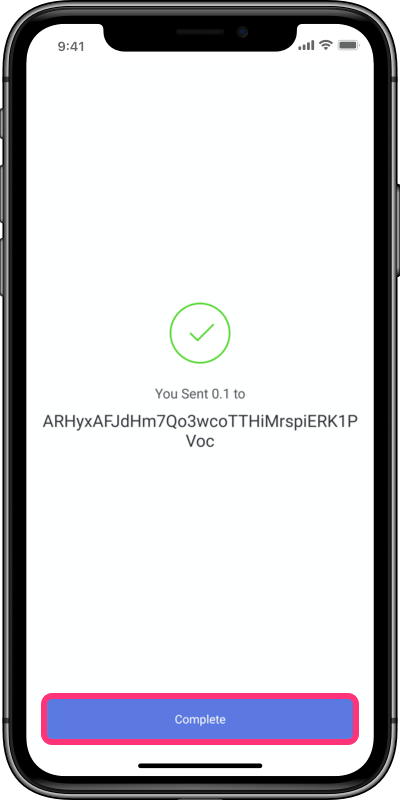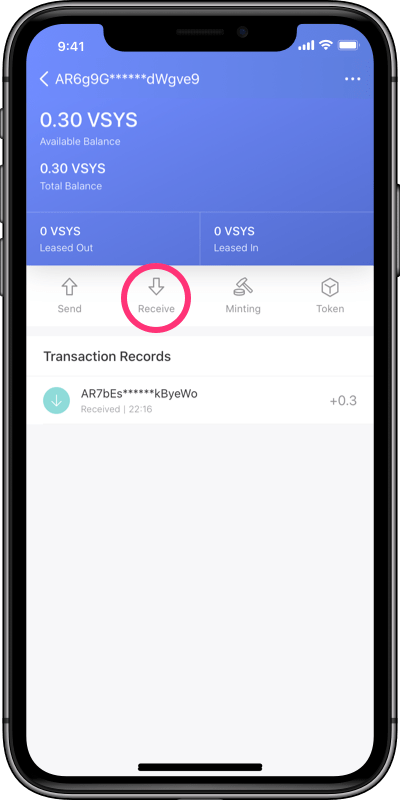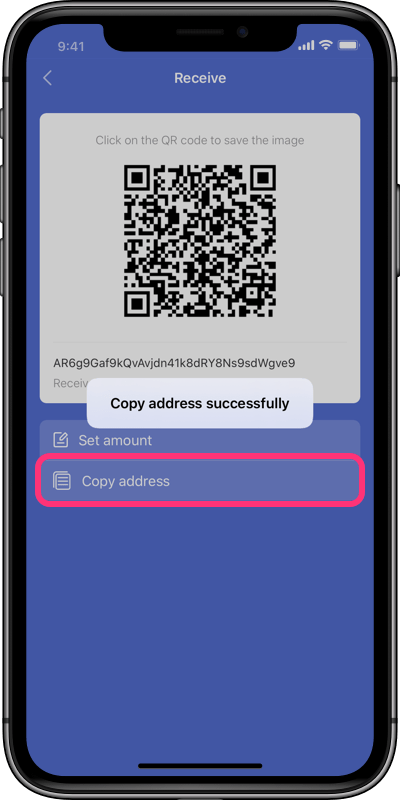We use cookies to improve your user experience. By continuing onto our website, you agree to our privacy policy.
We use cookies to improve your user experience.
OKHow to send and receive IPX in Walk Wallet Cold?
Download Walk Wallet ColdMonitor the cold wallet through a hot wallet.
1. Click the wallet address you created;
Cold Wallet
Cold Wallet
2. Scan QR to monitor a cold wallet through the hot wallet interface.
Hot Wallet
Hot Wallet
Hot Wallet
1. Click the wallet address you created;
1. Click the wallet address you created;
2. Scan QR to monitor a cold wallet through the hot wallet interface.
2. Scan QR to monitor a cold wallet through the hot wallet interface.
2. Scan QR to monitor a cold wallet through the hot wallet interface.
Cold Wallet
Cold Wallet
Hot Wallet
Hot Wallet
Hot Wallet
Add IPX in cold wallet of Walk Wallet Hot.
3. Click a Wallet Address;
4. Click the Token;
5. Click the +Add Token;
Hot Wallet
Hot Wallet
Hot Wallet
6. Paste the Token ID and click Add, or click +Add.
Note: IPX Token ID is
TWZZfKFqcaNVe5TrphLRNEm5DQFnBRJMjDDByqv84
Hot Wallet
3. Click a Wallet Address;
4. Click the Token;
5. Click the +Add Token;
6. Paste the Token ID and click Add, or click +Add.
Note: IPX Token ID is
TWZZfKFqcaNVe5TrphLRNEm5DQFnBRJMjDDByqv84
Hot Wallet
Hot Wallet
Hot Wallet
Hot Wallet
Send IPX to another address in cold wallet of Walk Wallet Hot.
7. Click the IPX you added and click the Send Token;
8. Input the amount, paste the Recipient Address and click Confirm;
9. Check the information again and click Generate QR Code;
Hot Wallet
Hot Wallet
Hot Wallet
10. Use Cold Wallet client to scan this QR code and click Continue, repeat this process twice, and click Confirm.
Cold Wallet
Cold Wallet
Cold Wallet
11. Validate transaction and click send and complete.
Hot Wallet
Hot Wallet
Hot Wallet
7. Click the IPX you added and click the Send Token;
8. Input the amount, paste the Recipient Address and click Confirm;
9. Check the information again and click Generate QR Code;
10. Use Cold Wallet client to scan this QR code and click Continue, repeat this process twice, and click Confirm.
10. Use Cold Wallet client to scan this QR code and click Continue, repeat this process twice, and click Confirm.
10. Use Cold Wallet client to scan this QR code and click Continue, repeat this process twice, and click Confirm.
11. Validate transaction and click send and complete.
11. Validate transaction and click send and complete.
11. Validate transaction and click send and complete.
Hot Wallet
Hot Wallet
Hot Wallet
Cold Wallet
Cold Wallet
Cold Wallet
Hot Wallet
Hot Wallet
Hot Wallet
To receive IPX from another address, you need to provide your wallet address to the sender.
12. Click the Receive;
13. Click the Copy Address, and you copy the address successfully; Or you can capture a screenshot and show the QR code to the sender.
Hot Wallet
Hot Wallet
12. Click the Receive;
13. Click the Copy Address, and you copy the address successfully; Or you can capture a screenshot and show the QR code to the sender.
Hot Wallet
Hot Wallet