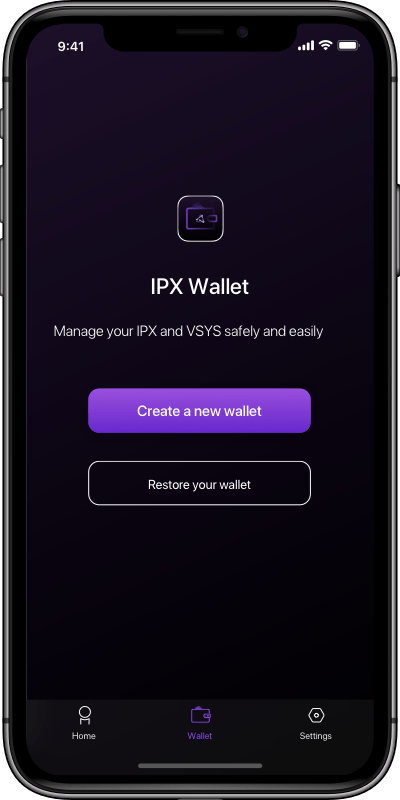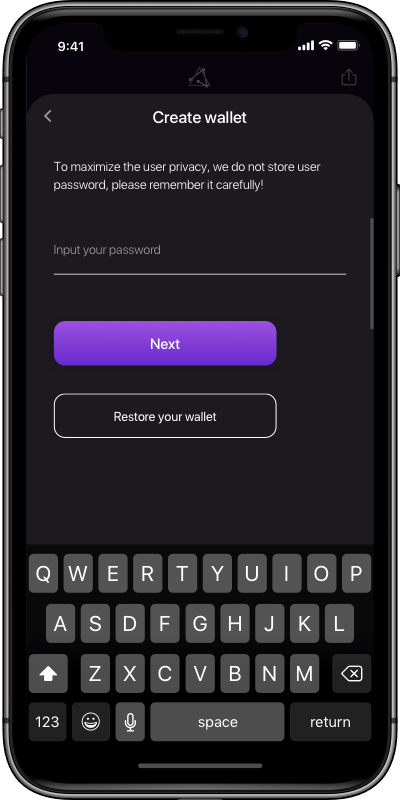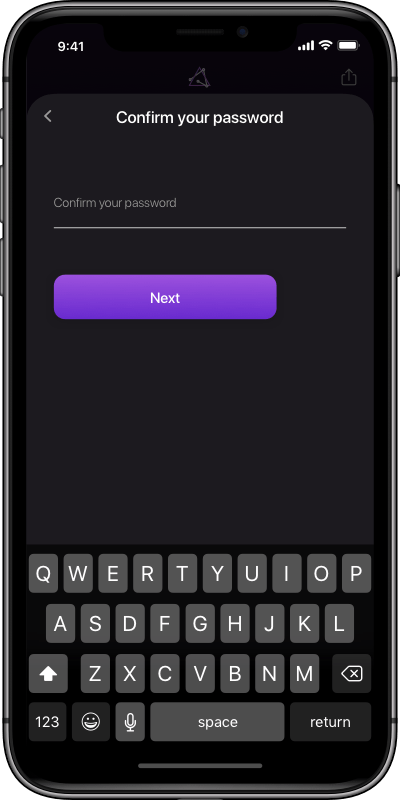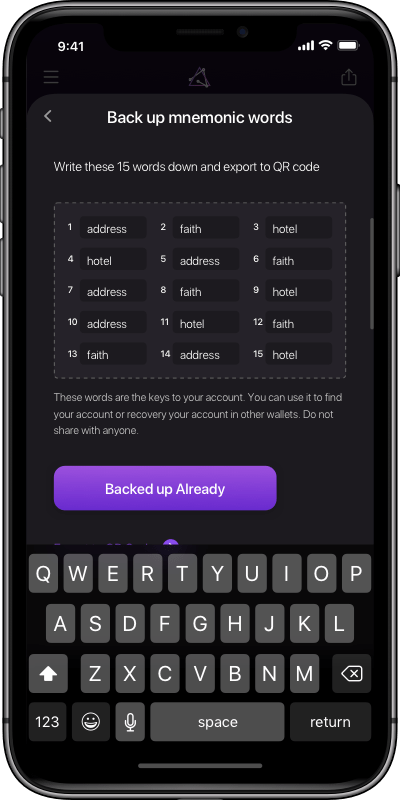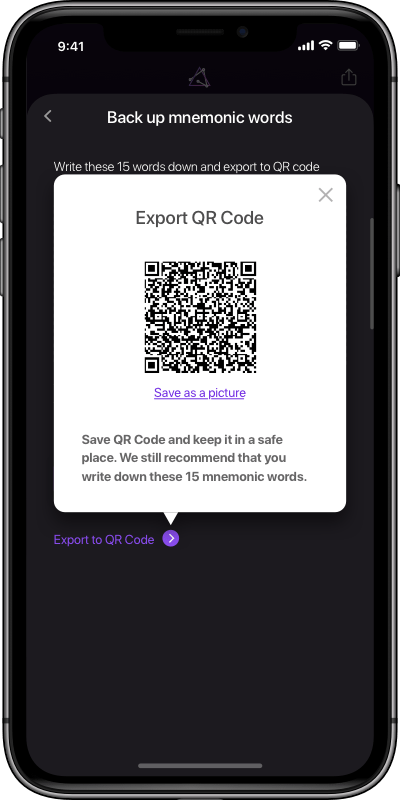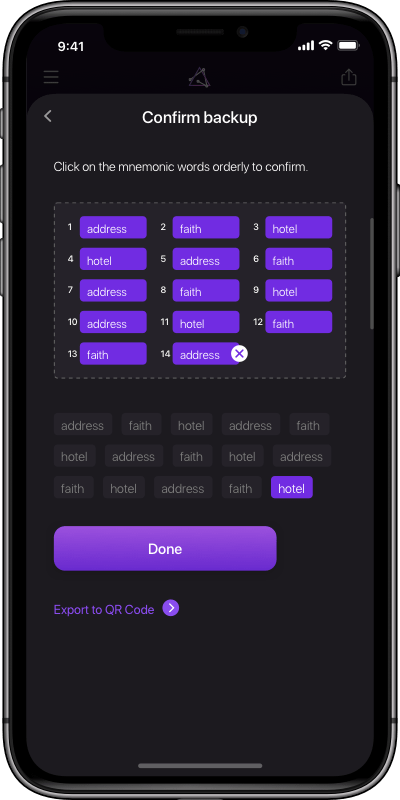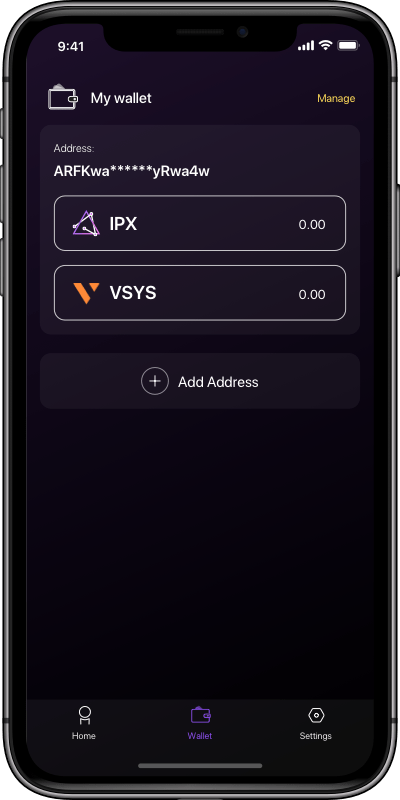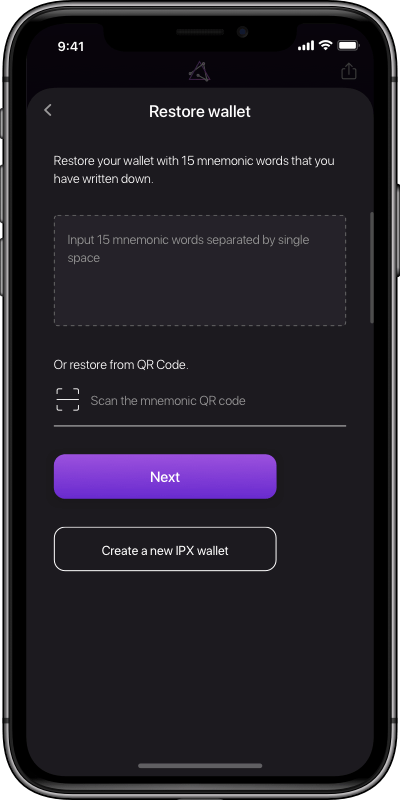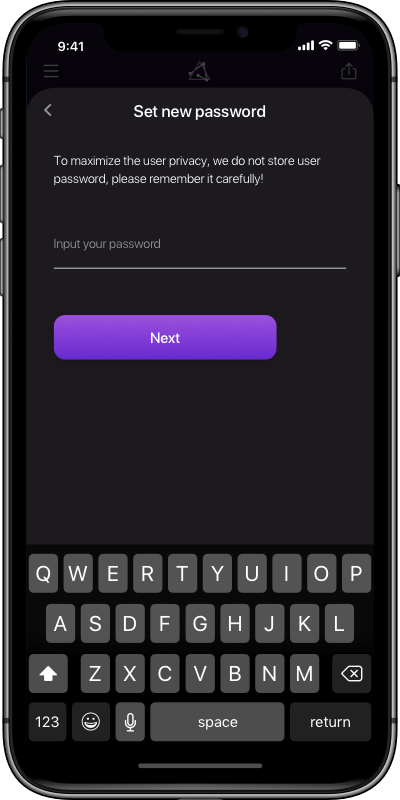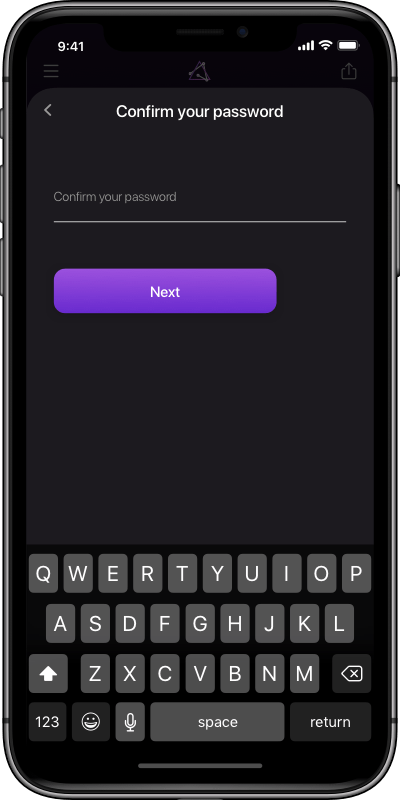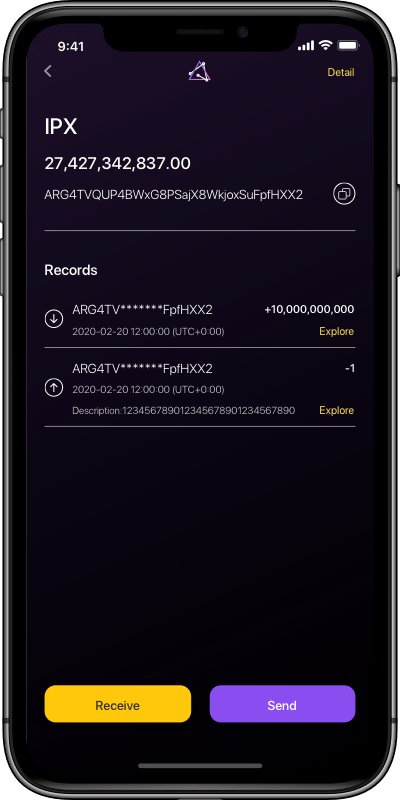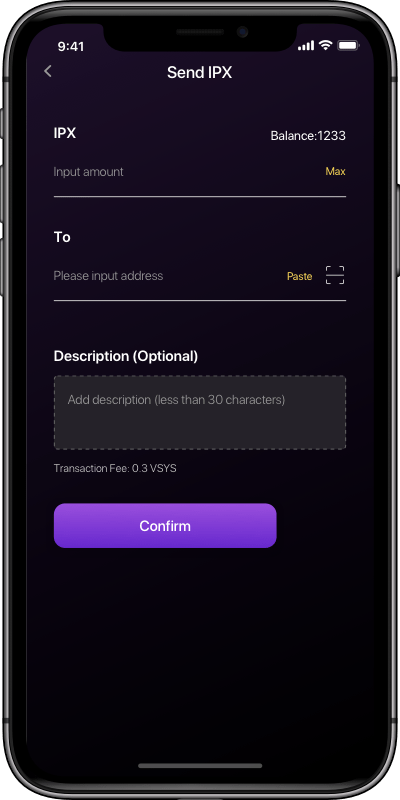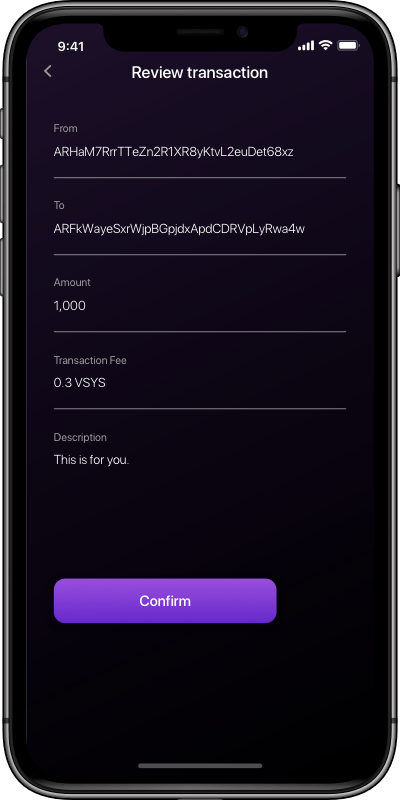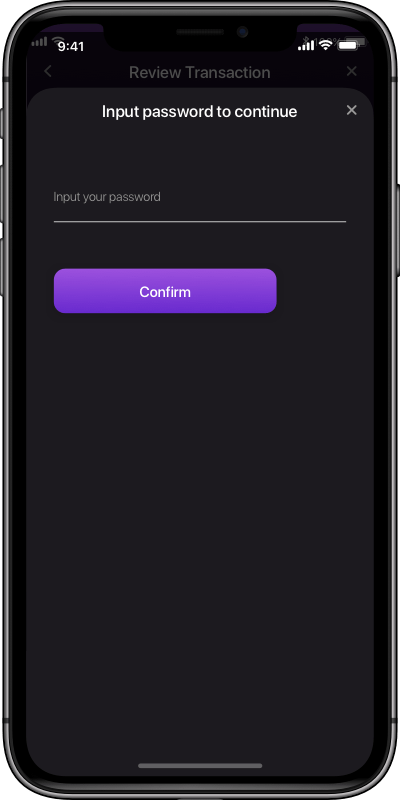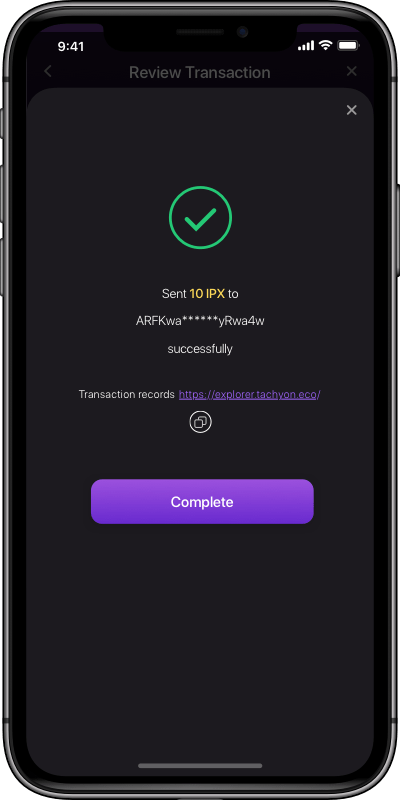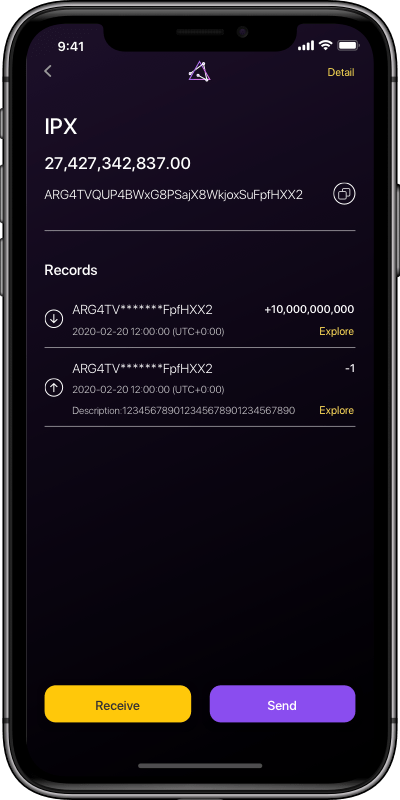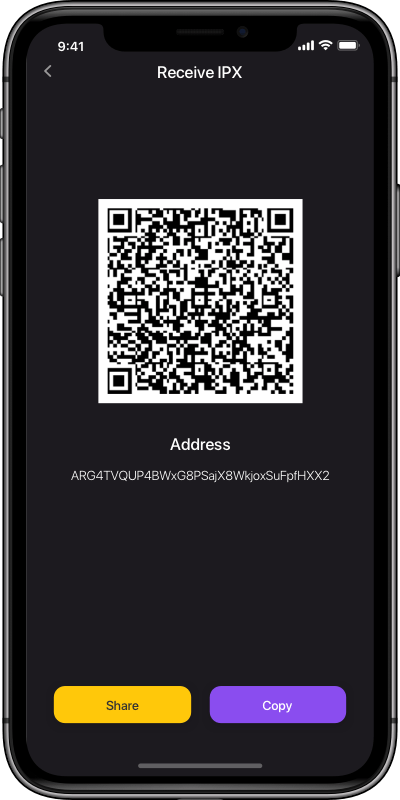We use cookies to improve your user experience. By continuing onto our website, you agree to our privacy policy.
We use cookies to improve your user experience.
OKHow to send & receive IPX in Tachyon VPN?
Download Tachyon VPNCreate a new wallet in just a few simple steps
1. Click the Wallet tab and the Create a new wallet button;
2. Input a password and click the Next button;
3. Confirm your password and click the Next button;
4. Write down your mnemonic words and click the Backed up Already button;
5. Click Export QR Code and Save as a picture;
6. Click the mnemonic words in the right order and click the Done button;
7. Your wallet is successfully created!
1. Click the Wallet tab and the Create a new wallet button;
2. Input a password and click the Next button;
3. Confirm your password and click the Next button;
4. Write down your mnemonic words and click the Backed up Already button;
5. Click Export QR Code and Save as a picture;
6. Click the mnemonic words in the right order and click the Done button;
7. Your wallet is successfully created!
Restore your exsiting wallet
1. Input the 15 mnemonic words correctly and click the Next button;
2. Set a new password and click the Next button;
3. Confirm your password and click the Next button;
4. Your wallet is successfully restored!
1. Input the 15 mnemonic words correctly and click the Next button;
2. Set a new pssword and click the Next button;
3. Confirm your password and click the Next button;
4. Your wallet is successfully restored!
Send IPX & VSYS inside Tachyon VPN
1. Click the IPX or VSYS control and the Send button;
2. Input amount and wallet address and click the Confirm button;
3. Review transaction and click the Confirm button;
4. Input your password and click the Confirm button;
5. Click the Complete button and check your transaction records;
1. Click the IPX or VSYS control and the Send button;
2. Input amount and wallet address and click the Confirm button;
3. Review transaction and click the Confirm button;
4. Input your password and click the Confirm button;
5. Click the Complete button and check your transaction records;
To receive IPX from another address, you need to provide your wallet address to the sender.
1. Click the Receive button;
2. Click the Copy button or Share button, and send the QR code to the sender.
1. Click the Receive button;
2. Click the Copy button or Share button, and send the QR code to the sender.